Note
關於 Astro 的筆記可以看 Astro 初見心得和筆記 這篇文章。
Astro 可以做 i18n 的套件有好幾個,看完介紹後挑了個比較喜歡的 Paraglide 來做,而且還有 VSCode 套件可以搭配使用,做翻譯很舒服。
安裝 Paraglide
初始化 Paraglide 設定:
npx @inlang/paraglide-js init
# ❯ Which languages do you want to support?
# en, zh-TW
# 中間的都按 Enter
# Do you want to add the Ninja Github Action for linting translations in CI?
# No然後修改 project.inlang/settings.json,把 sourceLanguageTag 預設語言改成 zh-TW,languageTags 內的繁體中文也改成 zh-TW 格式:
{
...
"sourceLanguageTag": "zh-TW",
"languageTags": [
"en",
"zh-TW"
],
...
}以及 messages/zh-TW.json 也要改名成 messages/zh-TW.json。
這裡提到的 messages 資料夾下就是翻譯文字的內容,每個語言一個 JSON 檔。
安裝 Paraglide Astro:
yarn add @inlang/paraglide-astro然後在 astro.config.ts 裡註冊:
import { defineConfig } from 'astro/config'
import paraglide from '@inlang/paraglide-astro'
export default defineConfig({
site: 'https://my-site.dev',
integrations: [
paraglide({
project: './project.inlang',
outdir: './src/paraglide',
}),
],
i18n: {
locales: [
{ codes: ['zh-TW'], path: 'zh-tw' },
'en',
],
defaultLocale: 'zh-tw',
},
})目前 Astro 支援將語言 Code 和網址路徑分開設定,但如果這樣設定的話,會有不同的設定方式:
| 對應路徑 | 對應 Astro i18n 的選項 |
|---|---|
messages/zh-TW.json | codes,語言 Code 代號 |
src/pages/zh-tw/... | path,網址路徑 |
還有我平常有使用 EditorConfig,這邊附上設定檔:
.editorconfig
root = true
[*]
charset = utf-8
indent_style = space
indent_size = 2
end_of_line = lf
insert_final_newline = true
trim_trailing_whitespace = true
[messages/*]
insert_final_newline = false
trim_trailing_whitespace = false
[project.inlang/*]
insert_final_newline = false
trim_trailing_whitespace = falseParaglide 安裝完成後,就可以在 Layout 裡新增語言的 lang 等 HTML 屬性了。但剛才設定的 zh-TW 其實並不是正規的格式,在 <html> 裡設定 lang 為繁體中文時,其實要使用 zh-Hant-TW,因此這邊我們自訂一個 htmlLangCode() 函數:
src/i18n/locale.ts
import { languageTag } from '../paraglide/runtime.js'
export const langCodeMap = {
'zh-TW': 'zh-Hant-TW',
} as Record<string, string>
export function htmlLangCode() {
return langCodeMap[languageTag()] || languageTag()
}然後就可以在 <html> 中增加正規的語言碼了:
src/layouts/Layout.astro
---
import { htmlLangCode } from '@/i18n/locale'
---
<!doctype html>
<html lang={htmlLangCode()} dir={Astro.locals.paraglide.dir}>
<slot />
</html>安裝 Sherlock VSCode 套件
Paraglide 有推出搭配使用的 VSCode 套件 Sherlock,點擊安裝 Sherlock VSCode 套件。
接著增加 VSCode 設定,確保此專案中都可以看到 Sherlock 的提取提示選項,以及關閉不需要的提示訊息:
.vscode/settings.json
{
"editor.lightbulb.enabled": "onCode",
"sherlock.appRecommendations.ninja.enabled": false
}多語系資料夾結構
如果沒有特別的需求,通常比較通用的多語系資料夾結構是這樣的,預設語言可以不加上語言前墜:
src
├── pages
│ ├── index.astro // 預設語言
│ ├── about.astro // 預設語言
│ └── en
│ ├── index.astro // 英文
│ └── about.astro // 英文通常版型都會做在預設語言的頁面裡,需要翻譯的部分可以透過後續篇章介紹的翻譯文字來做,因此其他語言就可以直接引用該頁面:
---
import Page from '@/pages/about.astro'
---
<Page />而如果是需要 SSR 的頁面,需要手動加上 export const prerender = false:
---
import Page from '@/pages/posts/[slug].astro'
export const prerender = false
---
<Page />當然這是排版完全相同的情形,如果其他語言有較多更改的地方,可以選擇直接複製預設語言的版型出來改比較快。
翻譯文字
記得啟動一下 Astro 的 Dev Server。
然後準備好需要翻譯的文字,並在上方引入 Paraglide 多語系的模組:
---
import * as m from '../paraglide/messages.js'
---
<h1>關於我們</h1>使用方式很簡單,框選需要翻譯的文字後,點左邊出現的小燈泡按鈕,最下面出現的 Sherlock: Extract Message 選項,就會建立一調新的翻譯項目:
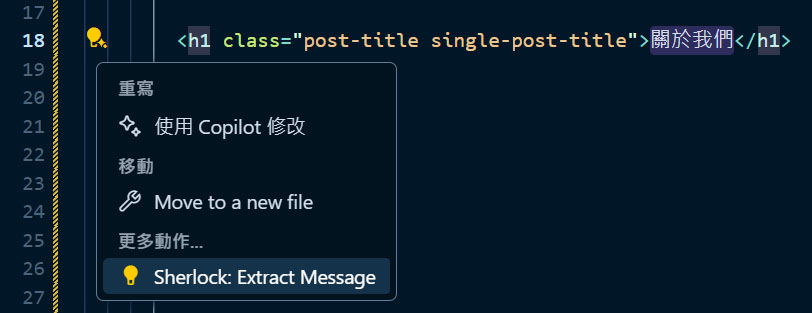
接著輸入翻譯項目的 key,比如 about_us,注意 Sherlock 會將標點符號等擋掉或轉換成底線,然後選擇要替換的文字。
現在就可以看到 m.about_us() 右側就會出現對應的翻譯文字了~ 如果現在鼠標移動到 m.about_us() 上,就可以看到其他語言的翻譯文字,如果上面出現 [missing] 也可以點右邊的閃光來讓 AI 自動產生翻譯文字:
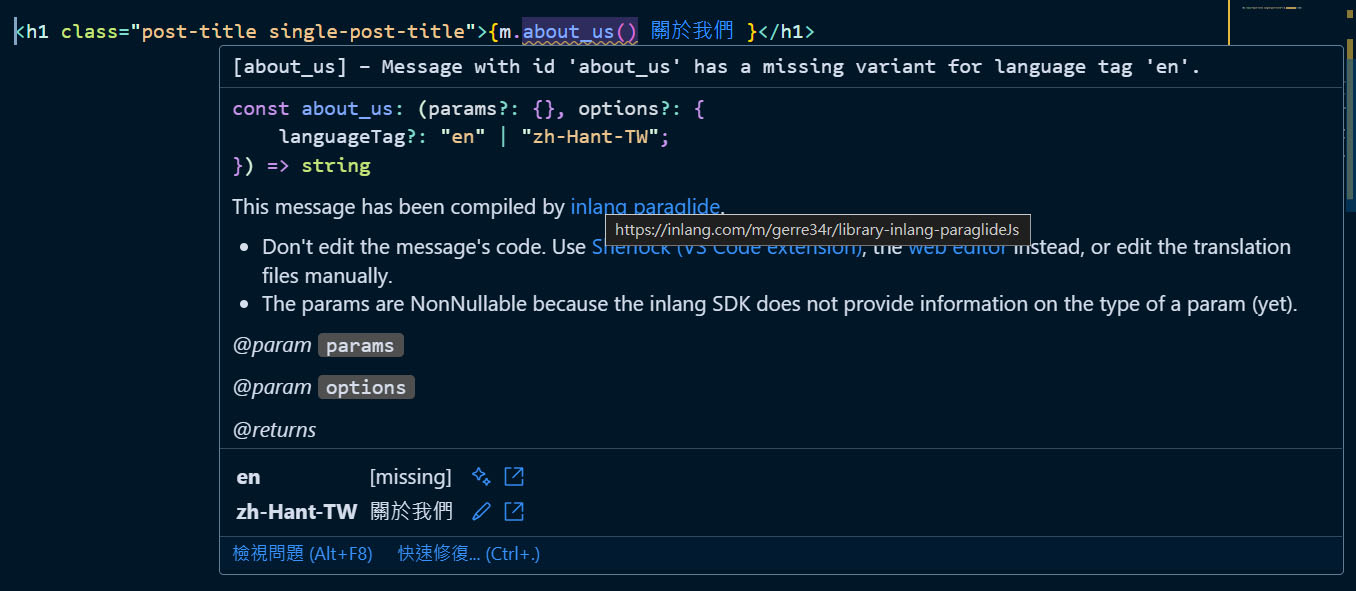
而在左側 Sherlock 的 i18n inspector 也可以查看所有的翻譯文字:

多語系輔助函數
目前跟多語系相關的輔助函數有:
astro:i18n:Astro 核心的產生多語系網址輔助函數paraglide/runtime.js:Paraglide 的多語系輔助函數
但還有缺一些東西,就自己寫吧,開一個 src/i18n/linking.ts:
import { getAbsoluteLocaleUrl, getRelativeLocaleUrl } from 'astro:i18n'
import { availableLanguageTags, languageTag, sourceLanguageTag } from '../paraglide/runtime.js'
import type { AvailableLanguageTag } from '../paraglide/runtime.js'
export type AbsolutePathname = `/${string}`
interface AlternateLocale {
locale: AvailableLanguageTag
href: string
}
export function localizePathname(pathname: AbsolutePathname, locale?: AvailableLanguageTag) {
locale = locale || languageTag()
if (locale === sourceLanguageTag) {
return pathname
}
return getRelativeLocaleUrl(locale, pathname)
}
export function localizeUrl(pathname: AbsolutePathname, locale?: AvailableLanguageTag) {
locale = locale || languageTag()
const url = getAbsoluteLocaleUrl(locale, pathname)
if (locale === sourceLanguageTag) {
const site = url.replace(getRelativeLocaleUrl(locale, pathname), '')
return `${site}${pathname}` as AbsolutePathname
}
return url
}
export function unlocalizedPathname(pathname: string) {
const homeLocalePath = getRelativeLocaleUrl(languageTag(), '/')
return (
pathname.replace(
homeLocalePath,
homeLocalePath.endsWith('/') ? '/' : ''
) || '/'
) as AbsolutePathname
}
export function availableAlternateLocales(requestPathname: string): AlternateLocale[] {
const pathname = unlocalizedPathname(requestPathname)
return availableLanguageTags
.filter(locale => locale !== languageTag())
.map(locale => ({
locale,
href: localizeUrl(pathname, locale),
}))
}最後手動把專案內所有的網址,都替換成自動加上當前語系的網址,比如 /about/ 替換成 localizePathname('/about/'):
---
import { languageTag } from '../paraglide/runtime.js'
import { localizePathname } from '../i18n/linking'
---
<a href={localizePathname('/about/')}>{m.about()}</a>語系選單
在 src/i18n/ui.ts 裡寫個產生語系選單內容的輔助函數:
import { unlocalizedPathname, localizePathname } from './linking'
import { languageTag } from '../paraglide/runtime.js'
import type { AvailableLanguageTag } from '../paraglide/runtime.js'
export const lauguages: Record<AvailableLanguageTag, string> = {
'zh-TW': '繁體中文',
en: 'English',
}
interface LanguageSelectorItems {
current: string
items: {
href: string
label: string
active: boolean
}[]
}
export function languageSelectorItems(requestPathname: string): LanguageSelectorItems {
const pathname = unlocalizedPathname(requestPathname)
return {
current: lauguages[languageTag()],
items: (Object.keys(lauguages) as AvailableLanguageTag[]).map(locale => ({
href: localizePathname(pathname, locale),
label: lauguages[locale],
active: locale === languageTag(),
})),
}
}在 Layout 中做一個下拉選單:
---
import { languageSelectorItems } from '../i18n/ui'
const pathname = new URL(Astro.request.url).pathname
const langSelector = languageSelectorItems(pathname)
---
<div>
<button type="button">
<i class="fas fa-globe"></i>
{langSelector.current}
</button>
<ul class="dropdown">
{langSelector.items.map(({ href, label, active }) => (
<li class={active && 'current-menu-item'}>
<a href={href}>{label}</a>
</li>
))}
</ul>
</div>Alternate 其他語系網址
使用上面已經寫好的 availableAlternateLocales() 函數來產生 Alternate 標籤:
---
import { availableAlternateLocales } from '../../i18n/linking'
---
<head>
{
availableAlternateLocales(Astro.url.pathname).map(({ locale, href }) => (
<link rel="alternate" hreflang={locale} href={href} />
))
}
</head>總結
先說缺點好了,Astro 做多語系雖然有提供了基本的功能,但既不完整,文檔說明並不完全清楚,生態也不夠強大。不過我摸出這套流程出來,目前我自己實作下來算很滿意的,起碼來說我可以比較自由的去拼裝出我要的功能,而不會被一些預設的東西給綁住,這是我最喜歡的部分~
